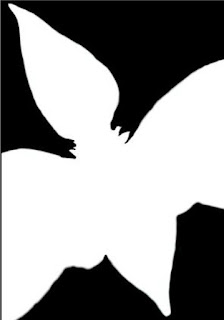As a photographer I find reflections to be a fun and
artistic tool, offering many creative possibilities. For this reason, I am
always excited when the opportunity arises for me to include them in my
compositions. From the viewers perspective, reflections add interest to images
by challenging their visual perception.
 Being a nature photographer, the reflective surface
appearing most often in my images is water. When water is perfectly still it
takes on a magical mirror like quality that is very beautiful. In situations
like this I often like to create images that celebrate the symmetry between the
main subject and its reflection, as in this image of a Blacksmith Plover from
Africa.
Being a nature photographer, the reflective surface
appearing most often in my images is water. When water is perfectly still it
takes on a magical mirror like quality that is very beautiful. In situations
like this I often like to create images that celebrate the symmetry between the
main subject and its reflection, as in this image of a Blacksmith Plover from
Africa.
When creating images like this I make every effort to keep
the image clean and simple, working hard to eliminate anything in the
composition that will detract from the symmetry.
 This next image is from a canyon in Utah. It celebrates
another type of reflection I like to play with, which I call a “light
reflection”. For this composition, I have included a shaded section of stream.
Reflected in the water of this stream is a red rock wall that is fully lit by
the rising sun, creating a beautiful stream of molten gold. Surprisingly I
often use a polarizer when creating images like this. Which seems
counter-intuitive because polarizers are often used to remove reflections but
in this instance I will use the polarizer to intensify the colors. I look
through my camera as I rotate the polarizer until I get the effect I like.
This next image is from a canyon in Utah. It celebrates
another type of reflection I like to play with, which I call a “light
reflection”. For this composition, I have included a shaded section of stream.
Reflected in the water of this stream is a red rock wall that is fully lit by
the rising sun, creating a beautiful stream of molten gold. Surprisingly I
often use a polarizer when creating images like this. Which seems
counter-intuitive because polarizers are often used to remove reflections but
in this instance I will use the polarizer to intensify the colors. I look
through my camera as I rotate the polarizer until I get the effect I like. For this image of a Wood Duck pair created in Ohio I have
combined both principals. In addition to the duck’s reflection we also have a
reflection of sunlit foliage reflected in the water around them which adds a
serious “punch” of color to the background. To maximize this effect, it is
important that the sunlit reflection be reflected in a shaded part of the
water.
For this image of a Wood Duck pair created in Ohio I have
combined both principals. In addition to the duck’s reflection we also have a
reflection of sunlit foliage reflected in the water around them which adds a
serious “punch” of color to the background. To maximize this effect, it is
important that the sunlit reflection be reflected in a shaded part of the
water.
When creating images of reflections changing your
perspective either higher or lower will often have a big impact on the quality
and position of the reflection in your final image. So find the elevation which
creates the best reflection and composition then make your image. Also on a
technical note, when I am making images like this I tend to stop the lens down
a bit more ensuring I can keep both the main subject and the reflection itself
sharp.
Good Luck and Good Light!
Steve
 Over the course of his 30-year
career, Steve Gettle has spent countless hours creating hundreds of thousands
of photographs capturing nature’s beauty around us. Steve’s images communicate
his love for the wildlife and the wild places of our world. He has had his images shown in many exhibitions and publication. Steve especially enjoys sharing his
knowledge through both private and group location-based experiences focused on
individual nature photography development in once-in-a-lifetime locations.
Over the course of his 30-year
career, Steve Gettle has spent countless hours creating hundreds of thousands
of photographs capturing nature’s beauty around us. Steve’s images communicate
his love for the wildlife and the wild places of our world. He has had his images shown in many exhibitions and publication. Steve especially enjoys sharing his
knowledge through both private and group location-based experiences focused on
individual nature photography development in once-in-a-lifetime locations.
 Over the course of his 30-year
career, Steve Gettle has spent countless hours creating hundreds of thousands
of photographs capturing nature’s beauty around us. Steve’s images communicate
his love for the wildlife and the wild places of our world. He has had his images shown in many exhibitions and publication. Steve especially enjoys sharing his
knowledge through both private and group location-based experiences focused on
individual nature photography development in once-in-a-lifetime locations.
Over the course of his 30-year
career, Steve Gettle has spent countless hours creating hundreds of thousands
of photographs capturing nature’s beauty around us. Steve’s images communicate
his love for the wildlife and the wild places of our world. He has had his images shown in many exhibitions and publication. Steve especially enjoys sharing his
knowledge through both private and group location-based experiences focused on
individual nature photography development in once-in-a-lifetime locations.
Wilderness Images
The Nature Photography of Steve Gettle
8877 River Valley Ct.
Brighton, MI 48116
Office 810-231-8118
Fax 810-231-8119
Website http://www.stevegettle.com
Facebook: http://www.facebook.com/steve.gettle
Steve will be teaching "Frozen Moments: High Speed Nature Photography" on Saturday, November 19th.
Steve's program is sponsored by Cognisys - Capture the Hidden World
To see the entire schedule of CAPS-Chicago Area Photography School classes go to: caps.caccaweb.com or click here: Home
Steve will be teaching "Frozen Moments: High Speed Nature Photography" on Saturday, November 19th.
Steve's program is sponsored by Cognisys - Capture the Hidden World
To see the entire schedule of CAPS-Chicago Area Photography School classes go to: caps.caccaweb.com or click here: Home
To register go to: Chicago Area Photographic School (CAPS) 2017 | Summary | powered by RegOnline